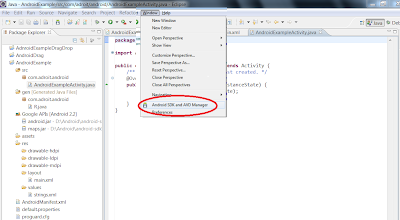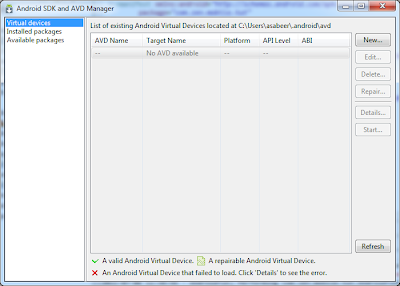Understanding Android Applications
Android applications are written in the Java programming language. The Android SDK tools compile the code—along with any data and resource files—into an Android package, an archive file with an .apk suffix. All the code in a single .apk file is considered to be one application and is the file that Android-powered devices use to install the application.
Application Components
Application components are the essential building blocks of an Android application. Each component is a different point through which the system can enter your application. Not all components are actual entry points for the user and some depend on each other, but each one exists as its own entity and plays a specific role—each one is a unique building block that helps define your application's overall behavior.
The fundamental building blocks / components of Android are:
1. Activities
2. Services
3. Broadcast Receivers
4. Content Providers.
Activities
An activity represents a single screen with a user interface(one single screen). For example, an email application might have one activity that shows a list of new emails, another activity to compose an email, and another activity for reading emails.
An activity is implemented as a subclass of Activity.
Services
A service is a component that runs in the background to perform long-running operations or to perform work for remote processes. A service does not provide a user interface. For example, it might fetch data over the network without blocking user interaction with an activity. Another component, such as an activity, can start the service and let it run or bind to it in order to interact with it.
A service is implemented as a subclass of Service.
Broadcast receivers
A broadcast receiver is a component that responds to system-wide broadcast announcements. Many broadcasts originate from the system—for example, a broadcast announcing that the screen has turned off, the battery is low, or a picture was captured. Although broadcast receivers don't display a user interface, they may create a status bar notification to alert the user when a broadcast event occurs.
Content providers
A content provider manages a shared set of application data. You can store the data in the file system, an SQLite database, on the web, or any other persistent storage location your application can access. Through the content provider, other applications can query or even modify the data (if the content provider allows it). For example, the Android system provides a content provider that manages the user's contact information. As such, any application with the proper permissions can query part of the content provider (such as ContactsContract.Data) to read and write information about a particular person.
A content provider is implemented as a subclass of ContentProvider and must implement a standard set of APIs that enable other applications to perform transactions. For more information, see the Content Providers developer guide.